Labels (or tags) are a great way to categorize emails for hassle-free searches. I also use them to give me a quick glimpse into who the email's from, so I can quickly determine its priority level. But as with any great organization system, there's a science to it.
The key is to keep it simple. Don't overdo it with the number of labels you create. For me, I stick with three labels: College admin (contracts and other paperwork), Faculty comms, and Student comms.
To create a category label, click the caret beside the Categorize icon, which looks like a gift tag, and then click New category.
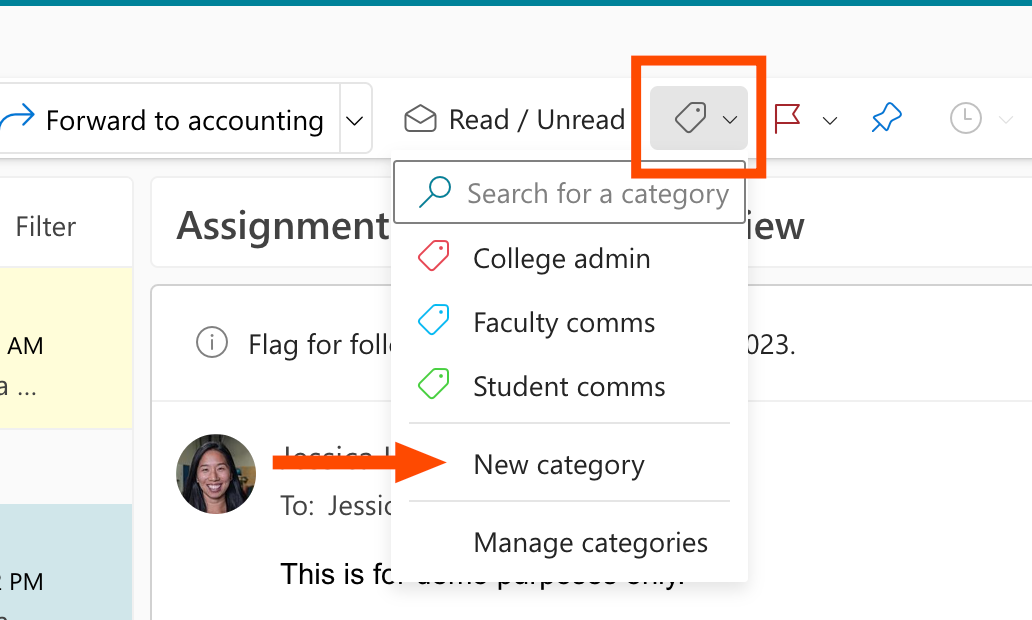
Give your category a name, pick a label color, and then click Save. (Alternatively, you can click Manage categories to create and modify categories.)
And since you know how to create email rules, you can even automate the labeling process.
Was this article helpful?
That’s Great!
Thank you for your feedback
Sorry! We couldn't be helpful
Thank you for your feedback
Feedback sent
We appreciate your effort and will try to fix the article